How to Read Self-Scanned Books on Kindle
Overview of the Steps
- Backup
- Convert to MOBI format
- Send to Kindle
Backup
Always back up your self-scanned books. Save them on your local PC and use cloud services like Google Drive or Dropbox to store them in two locations. This way, even if your PC breaks, you’ll have peace of mind.
Convert to MOBI Format
To read self-scanned books on Kindle, use the Kindle Personal Document Service.
While PDFs are acceptable, e-books have specific file formats that work better. For Kindle, it’s best to convert your files to MOBI format. As of December 2017, EPUB format is not supported, so you’ll need to convert to MOBI or AZW format. AZW is a DRM-protected version of MOBI. However, converting to MOBI may sometimes cause page order issues, in which case PDF might be a better option.
If there’s no specific reason, choose MOBI format.
There are many free online services to convert PDFs to MOBI. Use the one you find most convenient.
I often use Convertio.
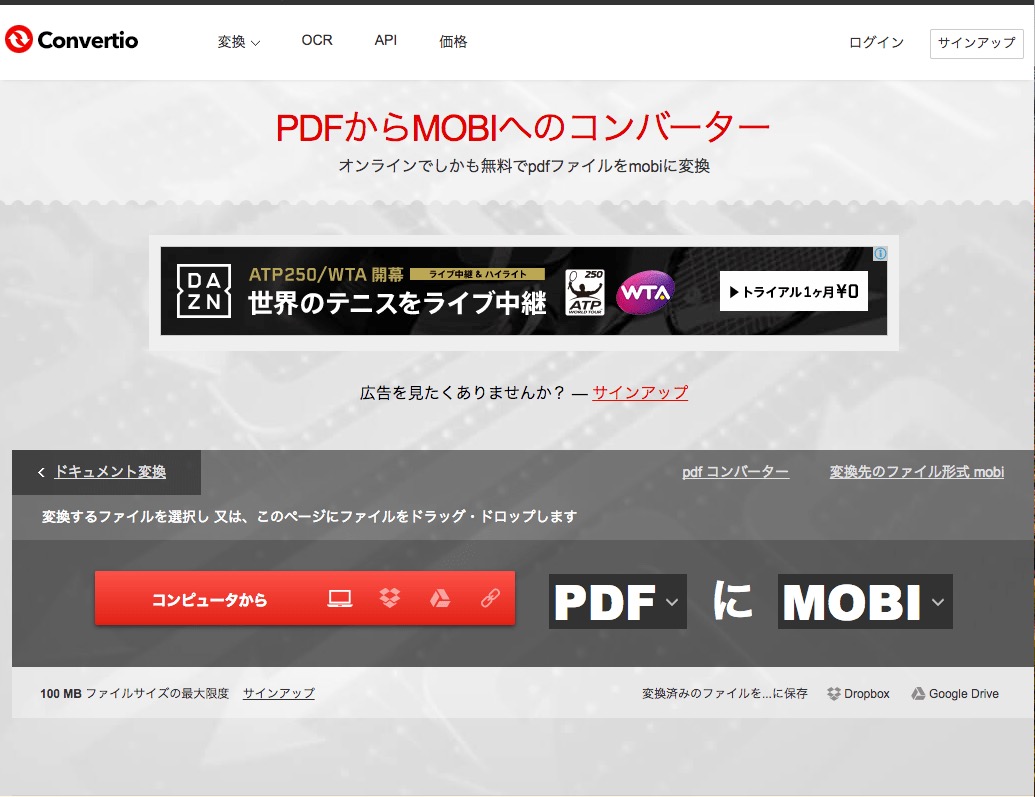
Send to Kindle
Preview the Book Using Kindle for PC

Once converted to MOBI format, try opening the MOBI file with Kindle for PC (Windows) or Kindle for Mac.
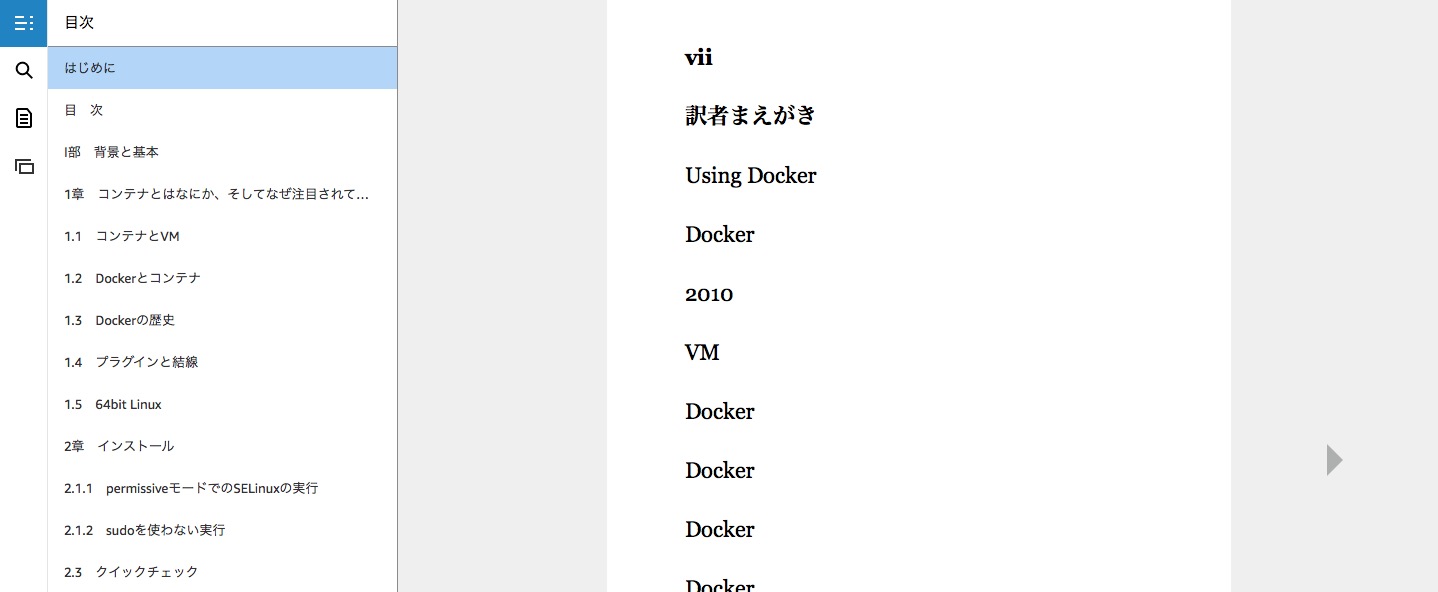
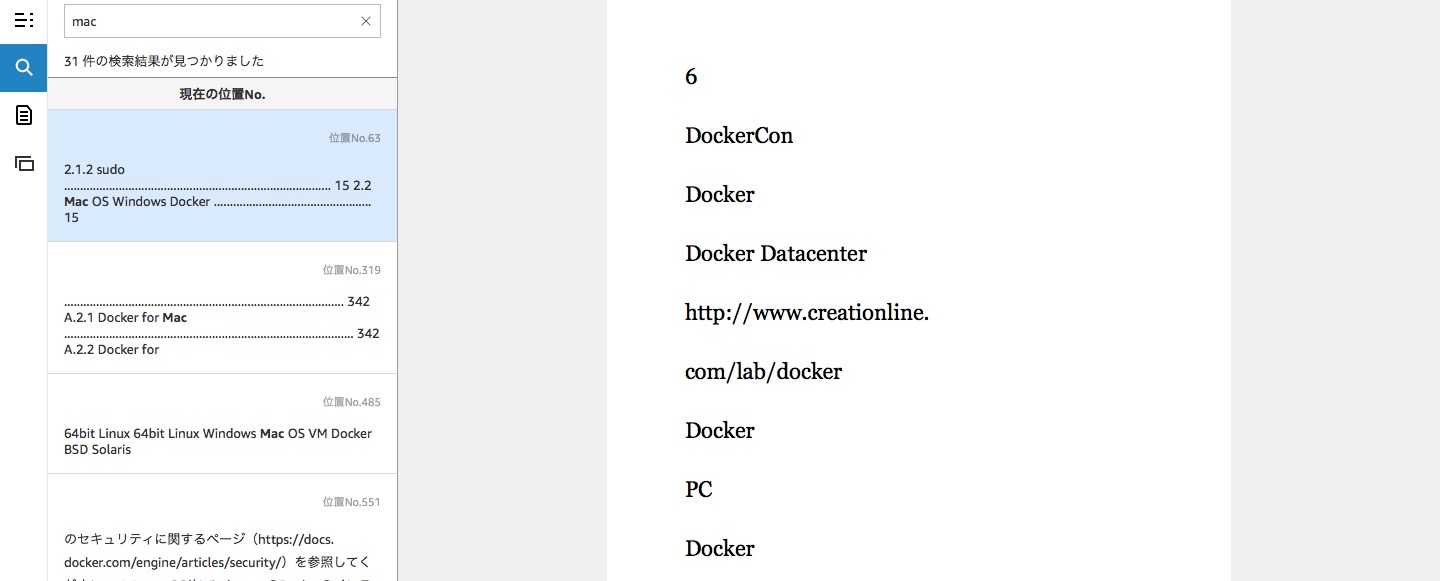
Since the file is now in MOBI format, you can use features like table of contents and search, which were not available with PDFs.
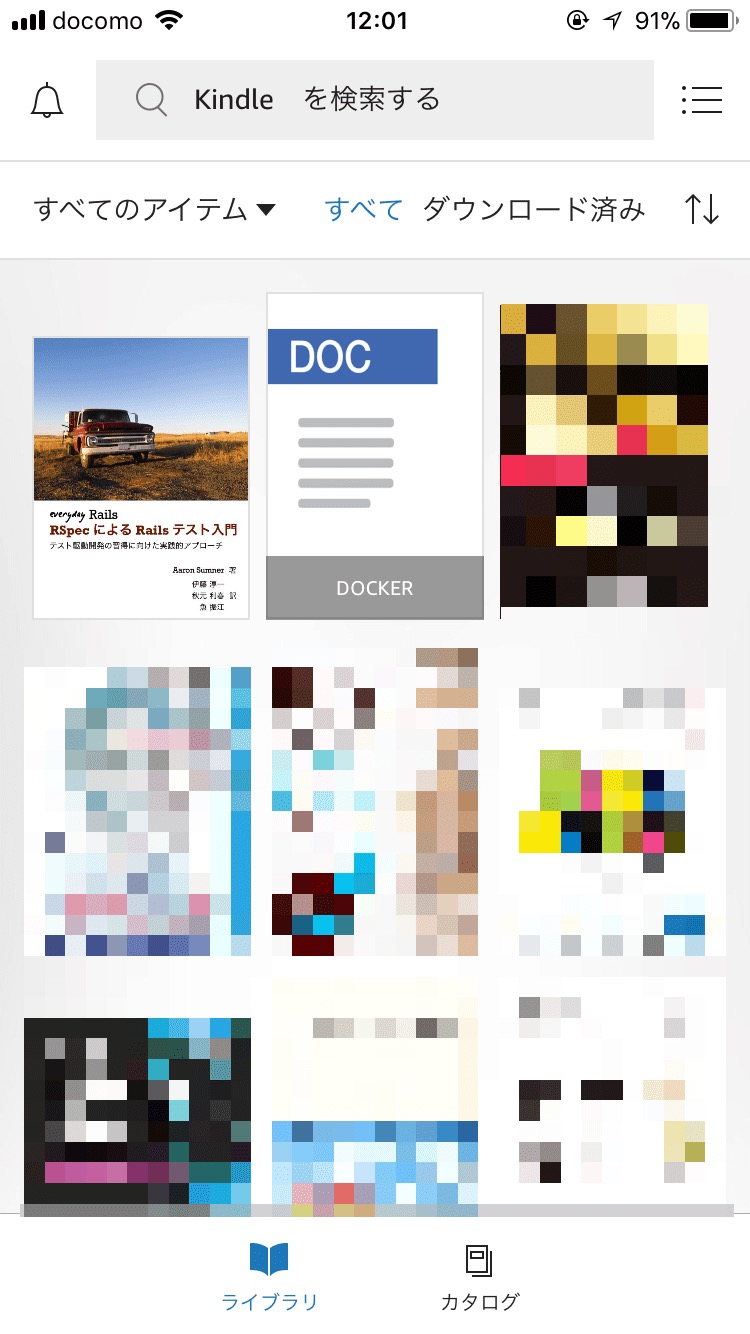
Although you can view the book on Kindle for PC, this is just opening the local file. It hasn’t been added to your Personal Documents yet. Once added, you’ll be able to view it on other devices as well.
Send Self-Scanned Books to Personal Documents
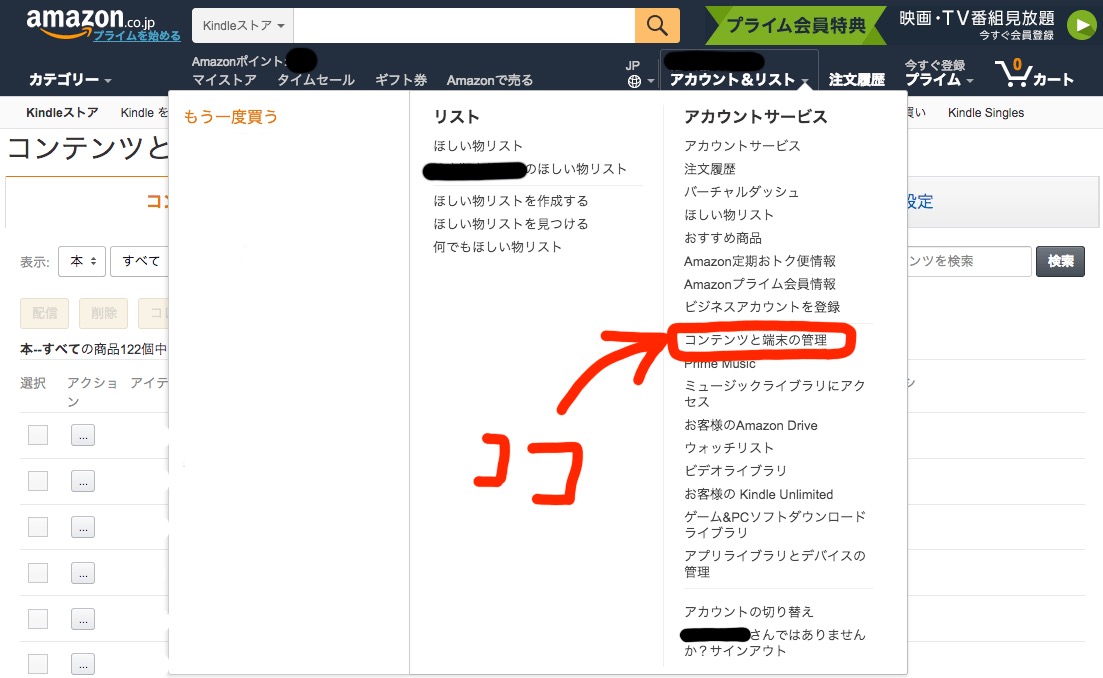
First, go to Amazon’s website and select “Manage Your Content and Devices” from the Account & Lists menu.
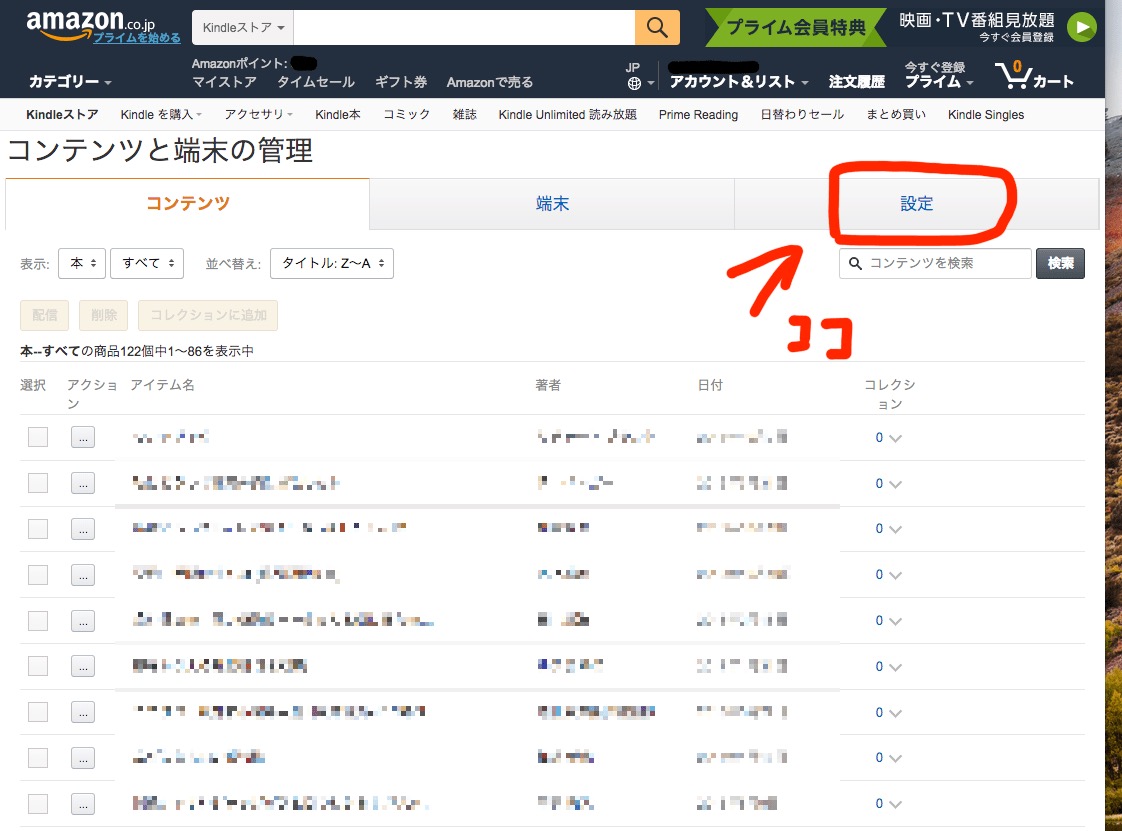
Select Settings.
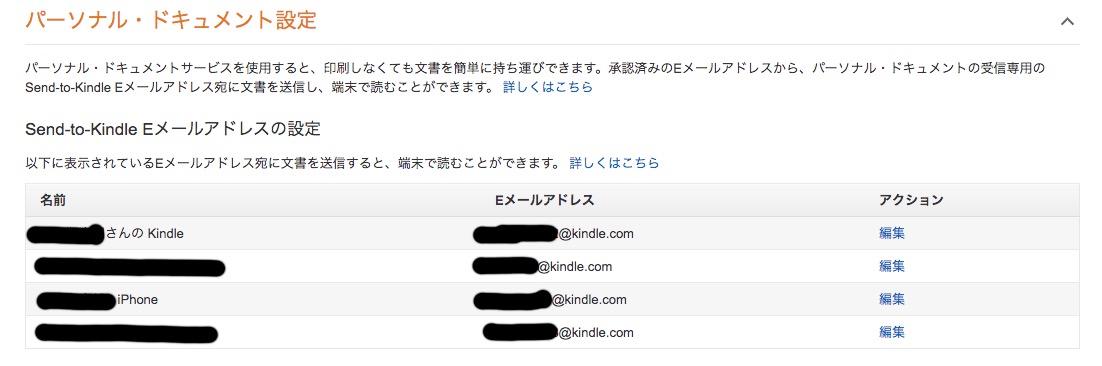
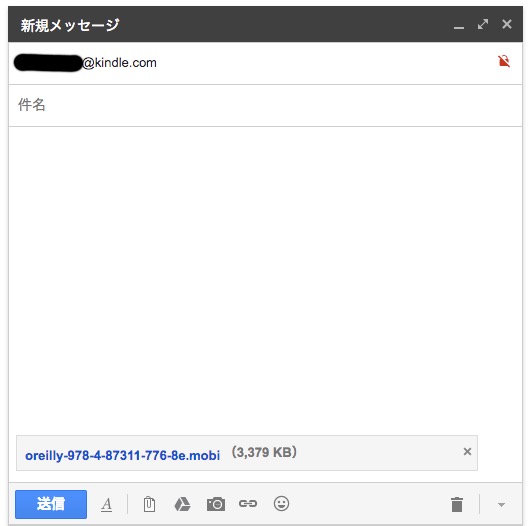
Scroll down to “Personal Document Settings”. Send the self-scanned book, converted to MOBI format, as an email attachment to the email address listed here.
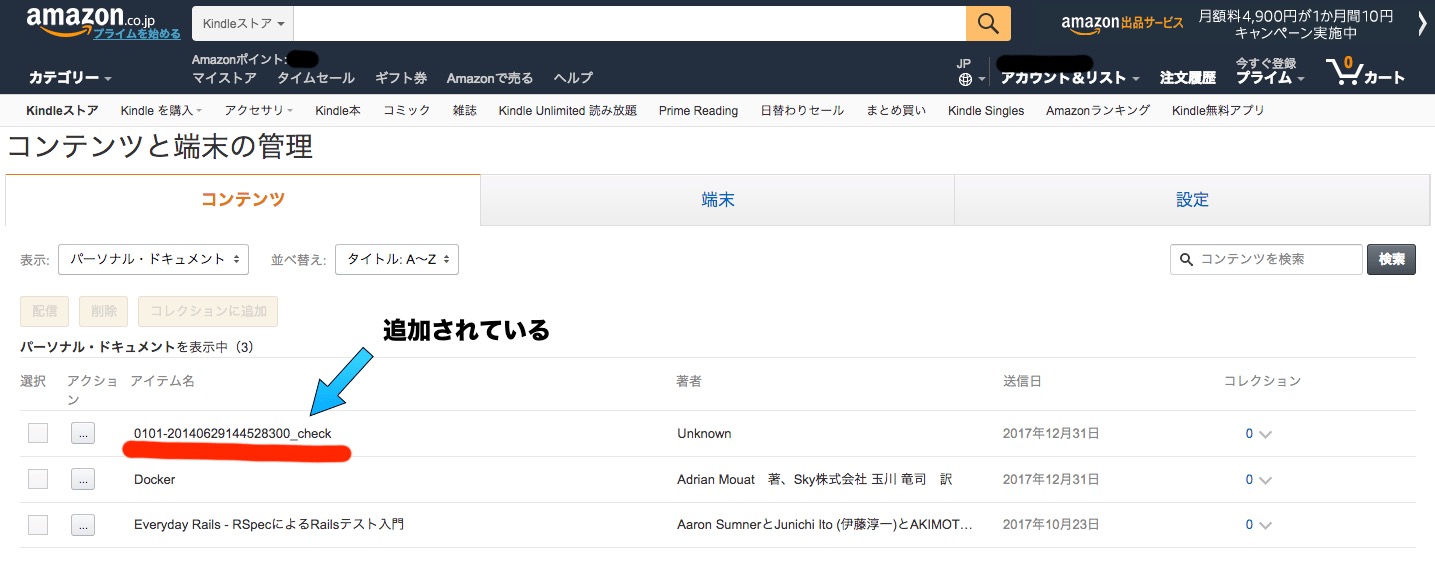
If the email is sent successfully, you should see the book added to your Personal Documents.
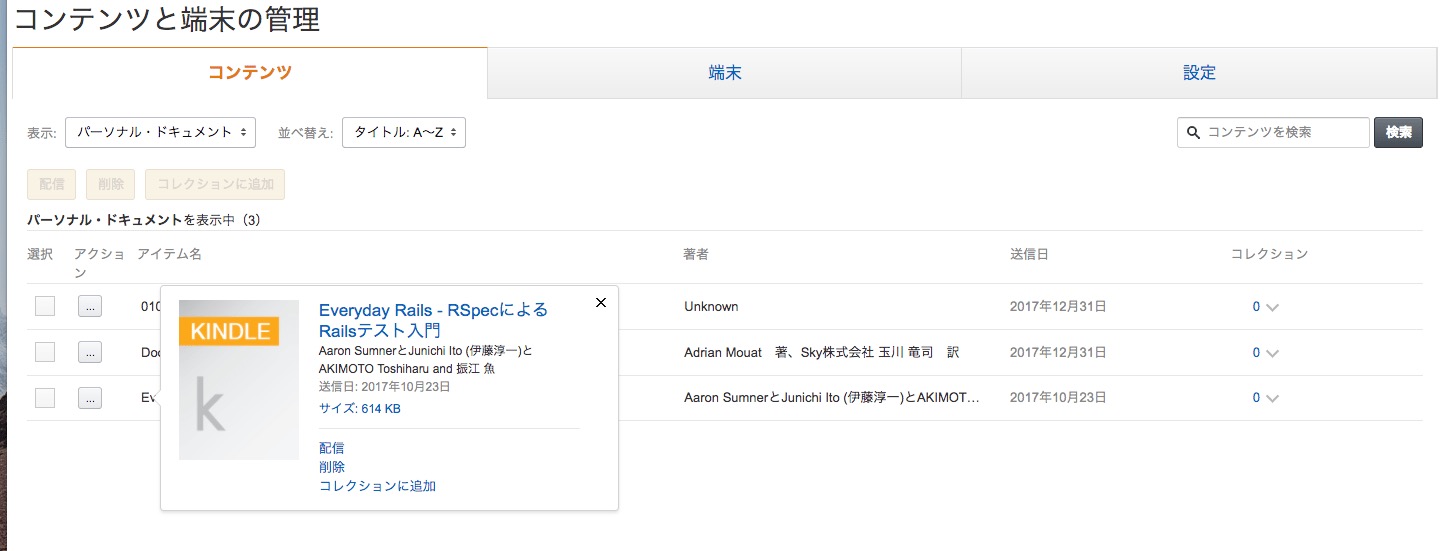
When you want to view the self-scanned book on your smartphone or Kindle, select the book and click “Deliver”.
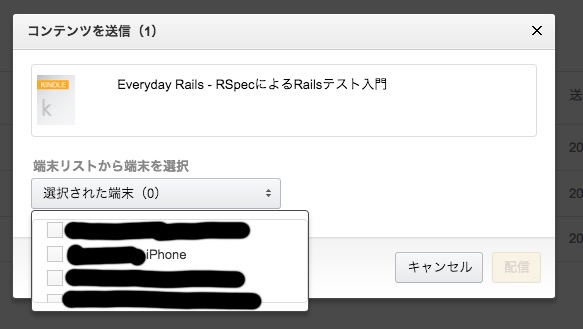
After clicking “Deliver”, you’ll see a list of devices where you can send the book. Select the desired device and deliver it.
That’s it!