How to Finish Mac Software Updates Super Fast
Mac updates can take quite a bit of time.

Here’s a quick memo on how to finish them super fast.
All you need is:
- Terminal (the black screen app)
That’s it.
Search for “Terminal” from the search screen.

This is the black screen app. Most people don’t use it, but once you get used to it, it’s pretty handy.
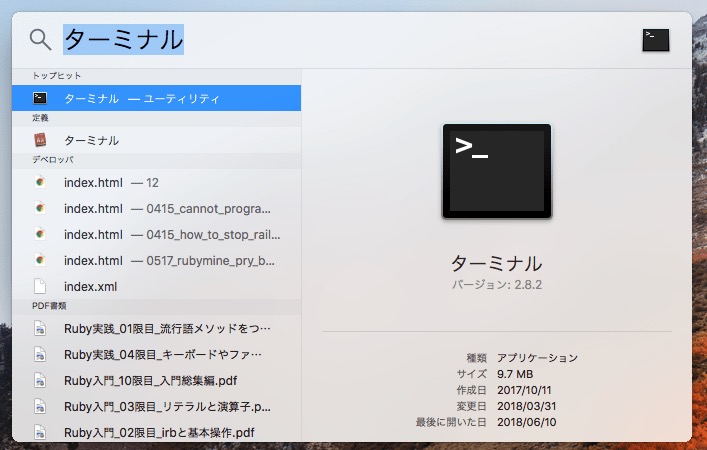
Once it’s open, enter the following command:
$ sudo softwareupdate --list
This command shows you which software updates are available.
Let’s try it. You’ll be asked for your password—enter the password you use to log in to your Mac. After a few seconds, the available updates will be displayed.
$ sudo softwareupdate --list
Password:
Software Update Tool
Finding available software
Software Update found the following new or updated software:
* macOS High Sierra 10.13.5 Update-
macOS High Sierra 10.13.5 Update ( ), 2069796K [recommended] [restart]
Here’s a screenshot of what it looks like.
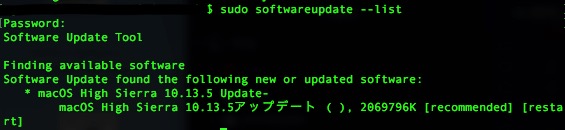
This time, I’ll update macOS High Sierra 10.13.5.
Enter the following command in Terminal to update all available software at once:
$ sudo softwareupdate --install --all
Let’s try it. Again, you’ll be asked for your password—enter your Mac login password.
For me, it finished in less than 3 minutes.
$ sudo softwareupdate --install --all
Password:
Software Update Tool
Finding available software
Downloaded macOS High Sierra 10.13.5 Update
Installing macOS High Sierra 10.13.5 Update
Done.
You have installed one or more updates that requires that you restart your computer.
Please restart immediately.
You’ll see a message asking you to restart your computer, so go ahead and restart.
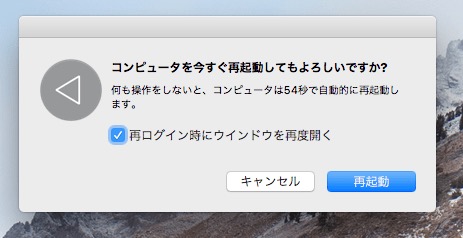
After restarting, wait until the installation is complete. It said 44 minutes, but in reality, it finished in less than 15 minutes.
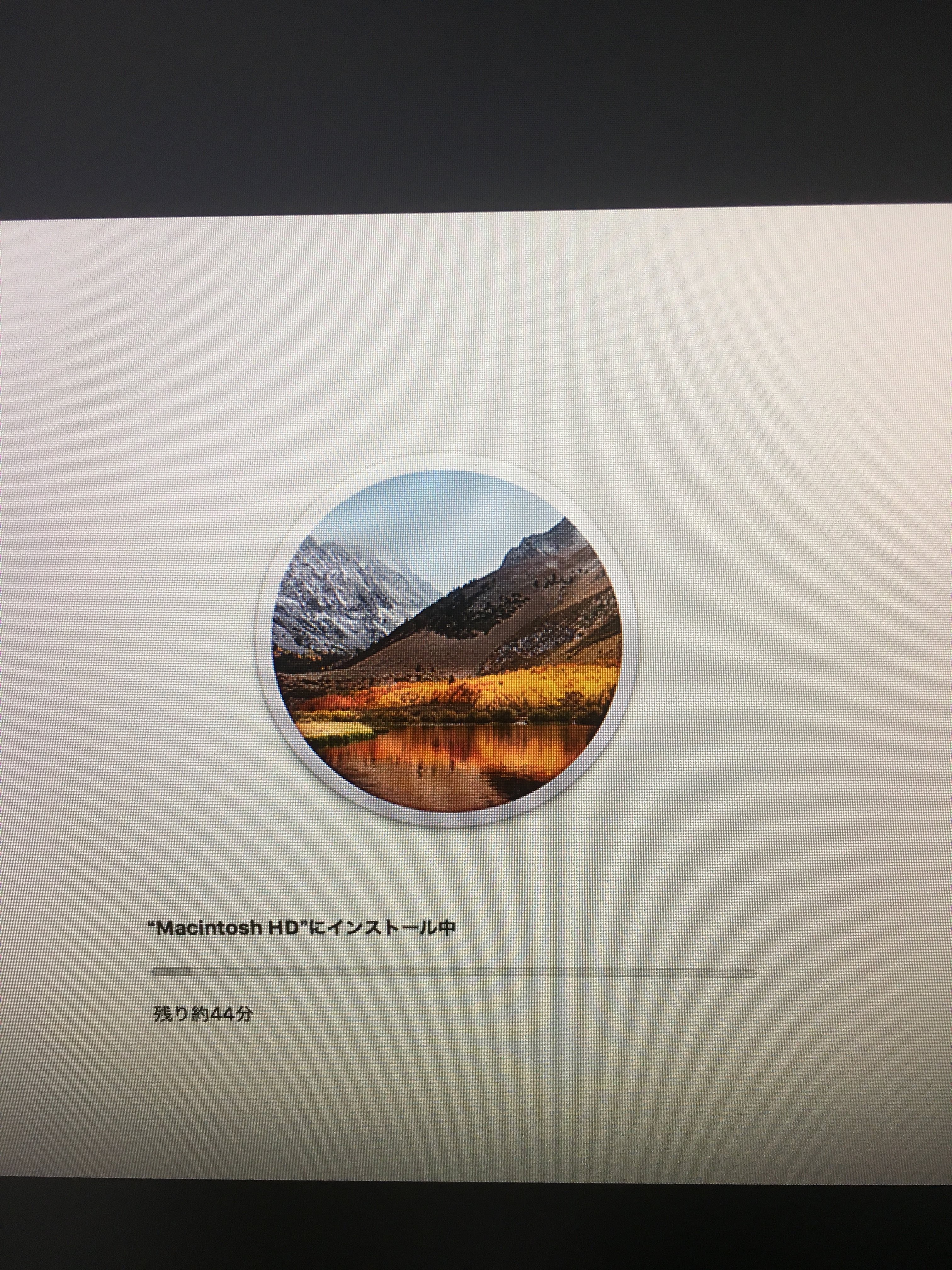
Check to make sure everything worked.
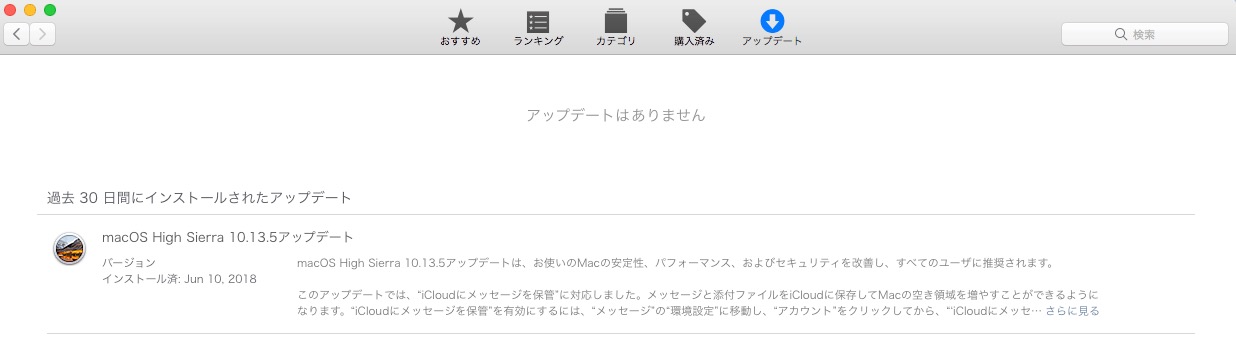
You probably won’t need this often, but if you want to update individual apps, you can do it like this:
Example: To install updates for Remote Desktop and iTunes
$ sudo softwareupdate --install 'RemoteDesktopClient-3.8.2 v1.1' iTunesX-12.1